COVID-19 is spreading and whether the response is overblown or not, conferences and events are being forced to overhaul their plans. We also recently postponed our monthly WordPress meetups in Uganda.
This year is going to be rough for event organizers. If your event is coming up soon, you’ll likely have to cancel or reschedule. Sarah Evans started a running list of conferences that have been canceled or rescheduled.
The WordPress chapter meetup program has always emphasized the importance of in-person events over online events, but if there is any evidence of community transmission of COVID-19 in your area, we encourage organizing online events for the next few months.
This page lists a few resources to hold online meetings in an attempt to prevent or at least delay further COVID-19 infections in local communities while keeping the community engaged. See also New recommendations for event organizers in light of COVID-19 (March 11, 2020)
Equipment for hosting a virtual event #Equipment for hosting a virtual event
- Camera(s): Usually your computer’s built-in camera will work just fine.
- Headphones, microphone: Your computer’s built-in speakers and microphone will suffice, but an external headset will help with clarity.
- Meeting/webinar/streaming software. More on that below!
Free Virtual Event Hosting Tools #Free Virtual Event Hosting Tools

Requirements/Features needed for a presenter talk / event.
- One link/URL to join and attend the the event
- Chat Window for Q & A and inter-attendee chatter
- Screen sharing / slide-share / video watching – capabilities
- Enough space for expected audience
- Enough time for the expected length of the event.
Zoom – Video conferencing App.
- Cost: free, with different levels of paid accounts; Pro starts at $14.99/month
- Free: 100 attendees for 40 minutes and unlimited number of meetings.
- Recording: Yes
- Organizer controls of who can share screens: Yes
Note: If you use Zoom for public meetings, make sure that screen- sharing is enabled for hosts only. Once you make presenters co-hosts, they can share their screens,too. (See also Zoom video on this page)
- Cost: Free for G-Suite users
- Recording: Yes
- Would work well, if one of your organizers has a G-Suite account and can facilitate meetings.
- Through July 1, 2020, all G Suite customers can use advanced Hangouts Meet features, like larger meetings (up to 250 participants), live streaming, and recording. — Announcement by Google.
If you have access to a YouTube channel, you can enable live stream there as well. It’s a little bit of work to set-up the channel, and go through the verification process.
- Cost: Free
- Recording: Yes
- Video and web conferencing solution
- Cost: Different pricing levels, with free unlimited meetings for up to 125 Participants
- Recording: Yes
- You can have Live meetings on Facebook for Facebook groups
- Cost: Free
- Tips for using Facebook Live
- Live-streaming Tool integrates also with YouTube Live or Facebook Live
- Free: max 2 people on screen, 3 events per month, 5 assets for overlay or theme.
- Recording: no.
Jitsi Meet– open-source Video conferencing platform
- Free
- Use all day, every day.
Tips and Ideas from WordPress Community Organizers #Tips and Ideas from WordPress Community Organizers
This section was compiled from the comments of WordPress Community organizers. So much wisdom!
Online Meetup Formats #Online Meetup Formats
- Birds of a Feather – Breakout rooms for particular topics over lunch
- Interactive Educational – Speaker presents for 20 minutes (chat silent) / Live Q & A for 20 min (Free Zoom meeting)
- Round Robin – Topic is voted on ahead of time. Meetup members get in a video call. Moderator guides the meeting, and makes sure everyone is heard who wants to be heard. Three sub topics each discussed for 10 minutes / Rest of the time announcements and news.
- Asynchronous discussion on web forum (Discourse, bbPress, etc. )
- HelpDesk Hours online – A group of volunteers are available for meetup members to help with their website
Tips for Larger Events #Tips for Larger Events
- A website or page with communication zones, e.g. workshop rooms, speaker rooms, watercooler, etc.
- Each room should be easy to join/leave whenever an attendee likes.
- Event-specific rooms should be moderated, e.g. participants have to be muted during the presentations, voice/chat communication should happen at the end, some way to “raise a hand” to ask a question can be implemented in the chat.
- The speaker/presenter should not be distracted by chat/questions during a talk, so a moderator (or moderators) should handle participants muting, helping with tech issues, tackling the chat communications, and managing Q&A discussions.
- ‘Info desk’ and ‘Tech support’ could be implemented in the chat.
- There could be an option to start “breakout rooms” via ad-hoc calls for 1-on-1 or mini-group communications.
- Speakers could have personal video rooms where people can chat after the session.
- Events in Virtual Reality could be fun and interesting, like this example of a Hallway Track in VR.
Live Audience Engagement / Keeping Attention #Live Audience Engagement / Keeping Attention
- Surveys/polls during talks (speakers usually ask questions to direct talks in certain directions).
- Q & A process (perhaps votable so more popular questions rises to the top). Slido is one example of this.
- Share slides and materials right after (or before) in a central location.
- Chat window next to the lives tream or within the livestream tool (YouTube Live, Zoom etc)
- Alternative way to collect Question is via Twitter and event Hashtag
- All participants attend via Video and Audio (ie: Brady Bunch view in Zoom). Only for smaller groups. (Meetup or Unconference format)
- Especially encouraging Q&A to be on camera rather than through the chat.
Comments to take to heart:
- Assistant to Manage the Chat: It is hard to manage the concurrent chat as the organizer. Have someone else monitoring the chat. It’s too much to read it and deliver content at the same time. Any kind of chat-type interface used alongside the livestream, would need to be some kind of moderator training.”
- Teach the technicals. There will be technical challenges for your attendees – make sure to give them time, and plenty of guidance on how to get set up with your tools and technology. Create content and guides specific for your event vs relying on the tools help docs.
- Plan, prep and practice. There can also be technical challenges for you, especially if attempting to stream live content. Plan out ahead of time exactly how everything will run, then do practice-runs with your speakers, partners, and anyone else involved in creating content. You can also consider pre-recording your content to ensure there are no streaming issues.
- Decide if you’ll offer recorded content. A lot of virtual events record the content and make it all available after the event. Keep in mind, if you mention that recorded content will be available afterwards, it can affect the number of people who show up for the live event. But it also gives you the opportunity to continue to collect signups and improve the reach of your content after the event is over.
- Set ground rules. For group calls and discussion groups, set ground rules up front about what the format will be, when to speak, and how to contribute, so you don’t get a lot of people trying to talk over each other, and everyone has a chance to contribute. You’ll also want to set ground rules for any chat spaces you create about what people can or can’t use those spaces for. They can quickly devolve into promotions and negativity if you don’t have rules in place.
List of other tools to consider. (Adopted from CMX blog)
Networking, many-to-many style:
Hop In – designed to emulate larger conferences and events, with a main speaker stage, smaller session, and 1 on 1 networking. Still in early access beta.
AirMeet – Host up to 1M live attendees and let them seamlessly interact with each other just like at a real venue.
Vfairs – Host virtual job fairs, online tradeshows, online conferences, and more. Connect people through chat rooms, live webinars, and digital content.
Run The World – free to use, but requires paid tickets for attendees ($1 minimum).
Remo – A virtual tradeshow that can have virtual tables, and floors. Several hosts can present via video/screen sharing. The virtual tables offer birds of a feather/unconferencing style to it where each table are separate break out groups of up to 6 participants.
TEEOH – Provides a social experience for groups of people who otherwise can’t attend events in-person. Good for virtual meetups, mastermind groups, and fireside chats and includes opportunity to set up and sell tickets.
Toasty + Zoom -Similar to Icebreaker with activities participants can engage and connect with using their smartphones. If you are familiar with the IRL Toasty options, imagine it virtually and with Zoom.
Icebreaker – Offers a main chat room where a host can present via video (no screensharing) and also share Youtube videos. The heart of this tool is it allows participants to all be matched at random with 1 other attendee through a series of games. Each game (or round that can last 5-10 minutes) offers a series of cards with talking points and questions the two matched attendees can get to know each other through.
Traditional ‘webinar’ style:
Crowdcast – Connecting the world through conversation. Host live talkshows, webinars, Q&As, summits and more.
6connex – Host a virtual trade show, job fair, summit, and even establish an e-learning program for your organization.
Hey Summit – Infrastructure ‘wrapper’ to turn webinars and pre-recorded content into a larger event. Requires another webinar software for any live content.
Demio – Simple, no-download webinar experience for your audience and marketing tools you need to generate better results.
RingCentral – Traditional webinar style. Renders recordings very fast.
Twitch – Twitch has become a powerful streaming platform for much more than just gaming, and already has a lot of the social features you’d want for a virtual event built in.
Youtube Livestream – Easy way to livestream on desktop, mobile, and the YouTube app and reach your audience in real time.
Zoom – Traditional webinar style with either 1 host or a group chat. It also offers breakout rooms.
Shindig – Enables a host to give a video conference, lecture, seminar, interview or media event in front of an online audience of thousands. Hosts can share the stage for face-to-face interactions with audience members before the entire gathering or sidebar with participants privately.
Online Discussion tools:
Discord – While this tool specializes in the gaming industry, lots of different companies use it as a more “external facing” version of Slack.
Slack – A crowd favorite for organizing chat-based networking around your event.
Facebook Groups – Another free option that most people are already comfortable and familiar with. In fact we always set up a facebook group for all our CMX Summit events.
Other tools:
Virtual Braindates – With this tool, you can connect attendees with mentors and experts for 1-1 and small group discussions on varying topics.
VideoAsk – More of a tool (in this case) that can compliment online events. Post online event, the host/speakers could record some answers to questions that there wasn’t enough time for using this tool, that later gets shared on social/video channels.
Slido – Easy-to-use audience polling and Q&A platform. It works great for in-person events as well as virtual ones. The free option will be fine for most events, but if you want more advanced moderation tools then you’ll need to use the paid plan.
Notion and Google Docs – great options for hosting spaces where attendees can collaborative take and share notes with each other.
Poll Everywhere and Kahoot – audience engagement and polling tools that you can use to spice up the overall experience.
Examples of great virtual events
Luckily, many companies have paved the way and you can learn from their examples. Here are some of the best examples of virtual conferences and events:
altGDC – GDC decided to convert their conference into a virtual conference, using Twitch for streaming and Discord for discussions
COLLISION | Toronto 2020 | “North America’s fastest growing tech conference” – moved to online conference “Collision from Home”
Resources for Humans by Lattice – this virtual event brought together 15,000+ attendees who work in HR. You can now see all the sessions on-demand.
VMUG Virtual – The VMware user group conference is fully virtual and hosted using the vfairs platform.
Women-Led Summits – a series of online conferences focused on magnifying the voices of women.
WordSesh – A WordPress-focussed virtual conference series that happens in multiple time zones annually.

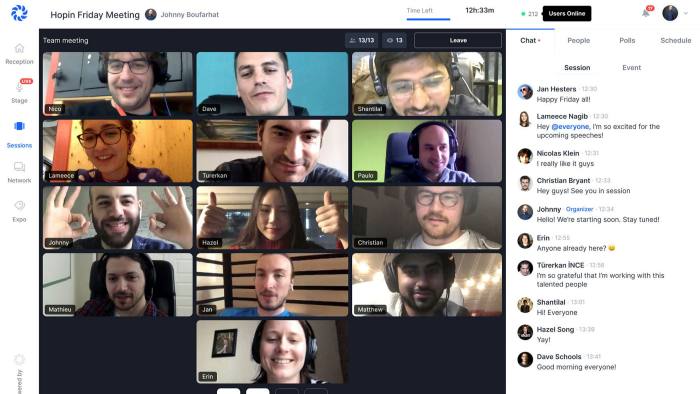
Leave a Reply